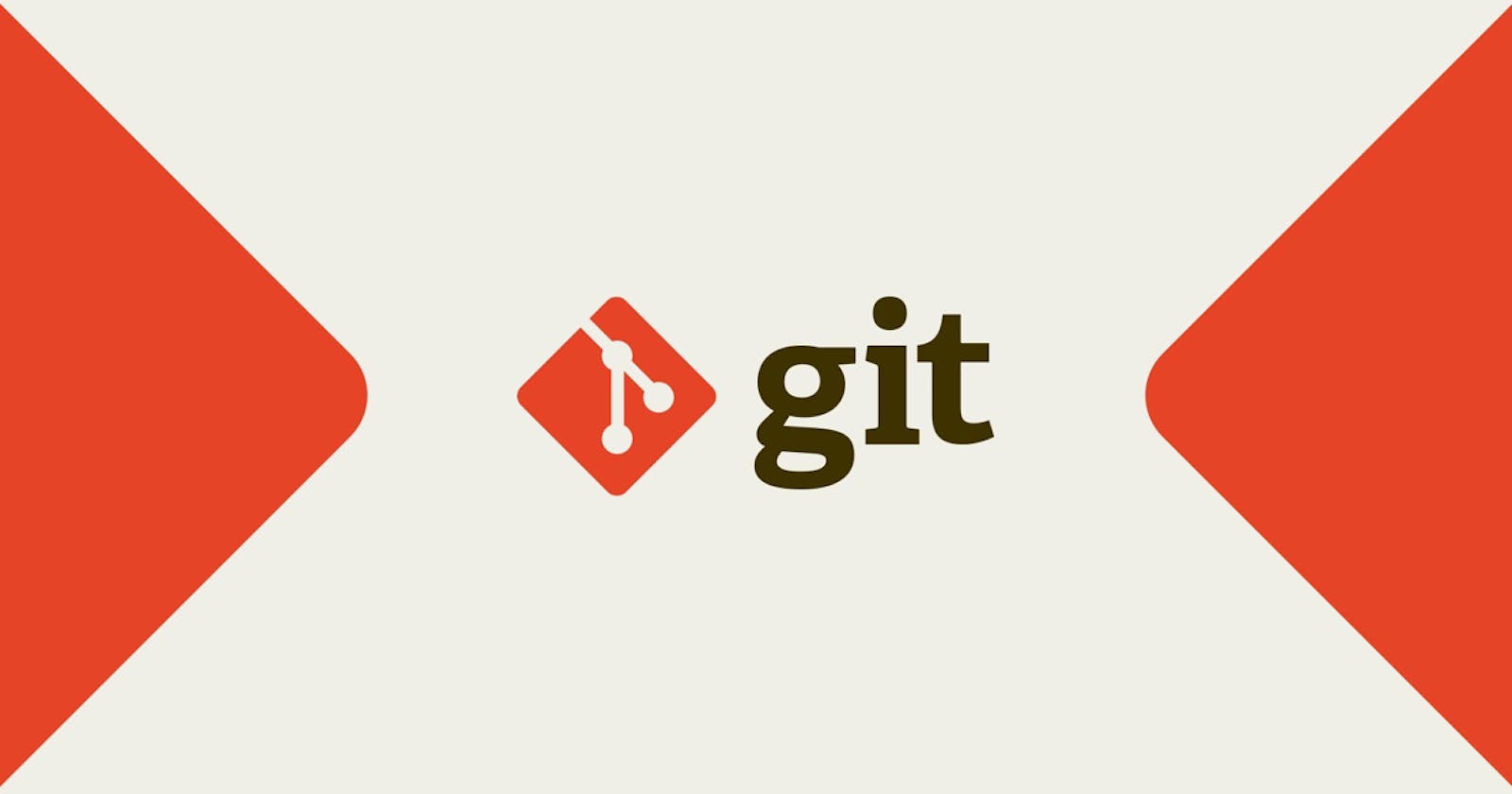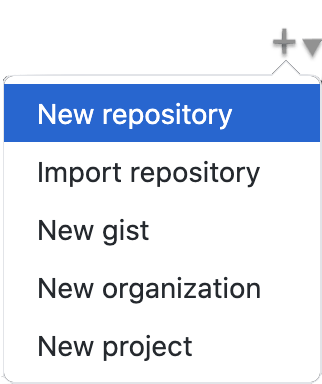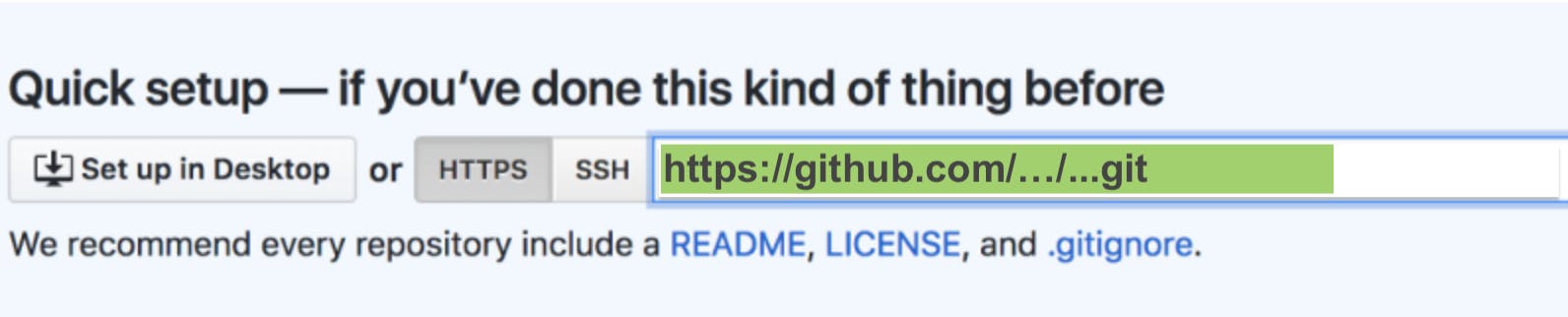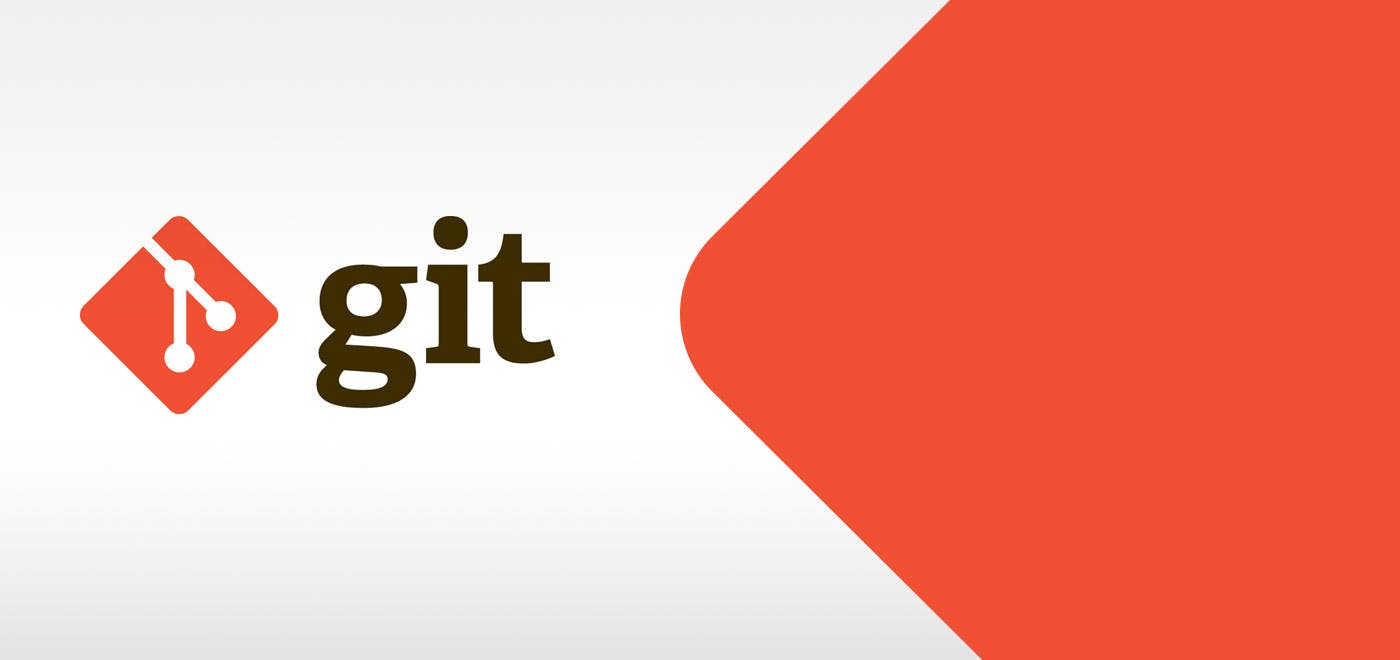
||||||||||||||||||||||||||||||||||||||||||||||||||
Installation
- Install Git
Verify Installation
Don’t know if git installed successfully or not?
- Verify if Git is installed, by using the following command in the Git Bash Terminal :
This Command will return the version of git in floating digits which verifies that Git has been installed successfullygit --version
Get started with Git
Don’t know where to start?, Check this easy stepwise guide below:
1. Create a New Folder
mkdir FolderThis command will create a new folder named
Folderin your Current Directory(cd)2. Initialise Git
cd Folder/ git initThis command will create a new
hiddenfolder inside yourFolder3. Create
Readme.mdfilecat > Readme.mdThis command will create a new
Markdownfile namelyReadme.mdinsideFolderHello World!Type above text or any other Markdown Text inside
Readme.mdfilepress ctrl+cPress Ctrl+c to
save & exittheReadme.mdfile4. Staging
git add .Use this command for
stagingallthe files
Orgit add Readme.mdUse the following command for
stagingtheReadme.mdfile5. Committing
git commit -m "My First Commit"Use this command to
committheReadme.mdfile with themessageas"My First Commit". Use relevant messages while committing6. Remote Repository
Here we will be using
GitHubfor theremote repository
- Go to Github
- Create a
new Repositoryby clicking on either of these 2 buttons shown below:- After this it will redirect to a
new Repository form, Fill theNameof the repository you want to give to your very first Repository(e.g. Understanding-git)- Once the Repository is created, you will be able to see a page somewhat similar to the following screenshot :
- In this
Screenshot, the highlightedGreen Lineis theRepository URLCopytheRepository URLand add in the below command to add theremote to origingit remote add origin [Repository URL]7. Git Push
git push -u origin masterThis Command will
pushall the code from thelocal repositoryinto theremote repository
Additional Commands:
Some more commands to help you manage with your
version controljourney:Git Pull
git pull origin masterThis command will
pullthelatest changesfrom theremote repositoryinto thelocal repository. The remote repository code is updated continuously by various developers, hence git pull is necessaryGit Clone
git clone [repository url]This command is used to
cloneanexisting remote repositoryinto your computerGit Status
git statusThis command find out
informationregarding whatfiles are modifiedand whatfiles are there in the staging areaGit Log
git logThis command will
print out all the commitswhich have been done up until nowNew Branch
git branch [Branch Name]This command creates the
Branchnamed as[Branch Name]Git Checkout
git checkout [Branch Name]This command will
switch(checkout)current branchto[Branch Name]
||||||||||||||||||||||||||||||||||||||||||||||||||
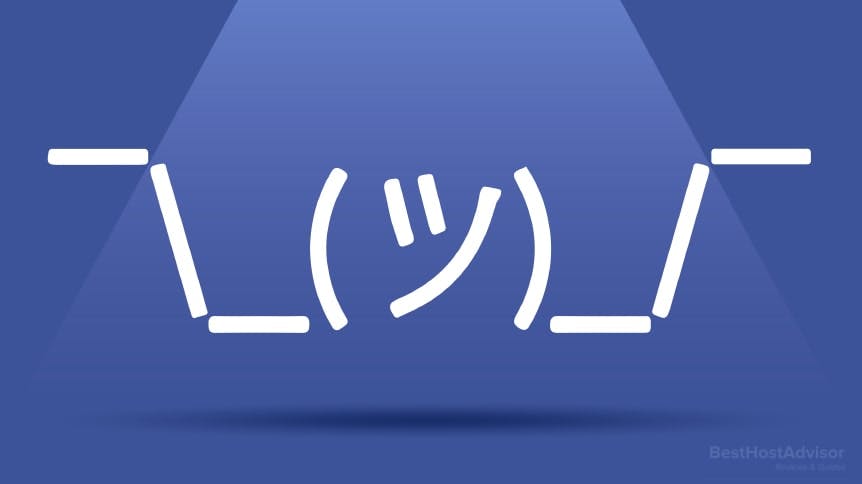
CONGRATULATIONS
¯\_(ツ)_/¯
Now you know the basics of how to use Git.